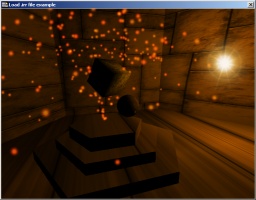
Since version 1.1, Irrlicht is able to save and load the full scene graph into an .irr file, an xml based format. There is an editor available to edit those files, named irrEdit (http://www.ambiera.com/irredit) which can also be used as world and particle editor. This tutorial shows how to use .irr files.
Lets start: Create an Irrlicht device and setup the window.
Now load our .irr file. .irr files can store the whole scene graph including animators, materials and particle systems. And there is also the possibility to store arbitrary user data for every scene node in that file. To keep this example simple, we are simply loading the scene here. See the documentation at ISceneManager::loadScene and ISceneManager::saveScene for more information. So to load and display a complicated huge scene, we only need a single call to loadScene().
You might have to work around some minor problems in current .irr loader:
- It can't load meshes relative to the .irr file, but only relative to the working directory. So you might have to change your working directory to the path where the .irr file is in.
- When passing a custom parent node to loadScene then irr_scene attributes will be passed to that. Usually not a problem, but for example AmbientLight will not change that way unless you create a custom SceneNode type which can interpret those attributes. Now we'll create a camera, and give it a collision response animator that's built from the mesh nodes in the scene we just loaded.if (argc>1)smgr->loadScene(argv[1]);elsesmgr->loadScene(getExampleMediaPath() + "example.irr");Now we will find all the nodes in the scene and create triangle selectors for all suitable nodes. Typically, you would want to make a more informed decision about which nodes to performs collision checks on; you could capture that information in the node name or Id.scene::ICameraSceneNode * camera = smgr->addCameraSceneNodeFPS(0, 50.f, 0.1f);// Create a meta triangle selector to hold several triangle selectors.scene::IMetaTriangleSelector * meta = smgr->createMetaTriangleSelector();Now that the mesh scene nodes have had triangle selectors created and added to the meta selector, create a collision response animator from that meta selector.core::array<scene::ISceneNode *> nodes;smgr->getSceneNodesFromType(scene::ESNT_ANY, nodes); // Find all nodesfor (u32 i=0; i < nodes.size(); ++i){scene::ISceneNode * node = nodes[i];scene::ITriangleSelector * selector = 0;switch(node->getType()){case scene::ESNT_CUBE:case scene::ESNT_ANIMATED_MESH:// Because the selector won't animate with the mesh,// and is only being used for camera collision, we'll just use an approximate// bounding box instead of ((scene::IAnimatedMeshSceneNode*)node)->getMesh(0)selector = smgr->createTriangleSelectorFromBoundingBox(node);break;case scene::ESNT_MESH:case scene::ESNT_SPHERE: // Derived from IMeshSceneNodeselector = smgr->createTriangleSelector(((scene::IMeshSceneNode*)node)->getMesh(), node);break;case scene::ESNT_TERRAIN:selector = smgr->createTerrainTriangleSelector((scene::ITerrainSceneNode*)node);break;case scene::ESNT_OCTREE:selector = smgr->createOctreeTriangleSelector(((scene::IMeshSceneNode*)node)->getMesh(), node);break;default:// Don't create a selector for this node typebreak;}if(selector){// Add it to the meta selector, which will take a reference to itmeta->addTriangleSelector(selector);// And drop my reference to it, so that the meta selector owns it.selector->drop();}}That's it. Draw everything and finish as usual.scene::ISceneNodeAnimator* anim = smgr->createCollisionResponseAnimator(meta, camera, core::vector3df(5,5,5),core::vector3df(0,0,0));meta->drop(); // I'm done with the meta selector nowcamera->addAnimator(anim);anim->drop(); // I'm done with the animator now// And set the camera position so that it doesn't start off stuck in the geometrycamera->setPosition(core::vector3df(0.f, 20.f, 0.f));// Point the camera at the cube node, by finding the first node of type ESNT_CUBEscene::ISceneNode * cube = smgr->getSceneNodeFromType(scene::ESNT_CUBE);if(cube)camera->setTarget(cube->getAbsolutePosition());int lastFPS = -1;while(device->run())if (device->isWindowActive()){driver->beginScene(video::ECBF_COLOR | video::ECBF_DEPTH, video::SColor(0,200,200,200));smgr->drawAll();driver->endScene();int fps = driver->getFPS();if (lastFPS != fps){core::stringw str = L"Load Irrlicht File example - Irrlicht Engine [";str += driver->getName();str += "] FPS:";str += fps;device->setWindowCaption(str.c_str());lastFPS = fps;}}device->drop();return 0;}