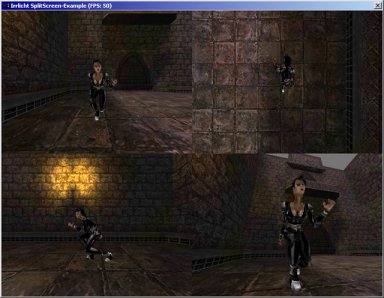A tutorial by Max Winkel.
In this tutorial we'll learn how to use splitscreen (e.g. for racing-games) with Irrlicht. We'll create a viewport divided into 4 parts, with 3 fixed cameras and one user-controlled.
Ok, let's start with the headers (I think there's nothing to say about it)
#include <irrlicht.h>
#include "driverChoice.h"
#include "exampleHelper.h"
#ifdef _MSC_VER
#pragma comment(lib, "Irrlicht.lib")
#endif
using namespace irr;
using namespace core;
using namespace video;
using namespace scene;
Now we'll define the resolution in a constant for use in initializing the device and setting up the viewport. In addition we set up a global variable saying splitscreen is active or not.
const int ResX=800;
const int ResY=600;
const bool fullScreen=false;
bool SplitScreen=true;
Now we need four pointers to our cameras which are created later:
ICameraSceneNode *camera[4]={0,0,0,0};
In our event-receiver we switch the SplitScreen-variable, whenever the user press the S-key. All other events are sent to the FPS camera.
class MyEventReceiver : public IEventReceiver
{
public:
virtual bool OnEvent(const SEvent& event)
{
if (event.EventType == irr::EET_KEY_INPUT_EVENT &&
event.KeyInput.Key == KEY_KEY_S && event.KeyInput.PressedDown)
{
SplitScreen = !SplitScreen;
return true;
}
if (camera[3])
return camera[3]->OnEvent(event);
return false;
}
};
Ok, now the main-function: First, we initialize the device, get the SourceManager and VideoDriver, load an animated mesh from .md2 and a map from .pk3. Because that's old stuff, I won't explain every step. Just take care of the maps position.
int main()
{
video::E_DRIVER_TYPE driverType=driverChoiceConsole();
if (driverType==video::EDT_COUNT)
return 1;
MyEventReceiver receiver;
IrrlichtDevice *device = createDevice(driverType,
dimension2du(ResX,ResY), 32, fullScreen,
false, false, &receiver);
if (!device)
return 1;
ISceneManager *smgr = device->getSceneManager();
IVideoDriver *driver = device->getVideoDriver();
const io::path mediaPath = getExampleMediaPath();
IAnimatedMesh *model = smgr->getMesh(mediaPath + "sydney.md2");
if (!model)
return 1;
IAnimatedMeshSceneNode *model_node = smgr->addAnimatedMeshSceneNode(model);
if (model_node)
{
ITexture *texture = driver->getTexture(mediaPath + "sydney.bmp");
model_node->setMaterialTexture(0,texture);
model_node->setMD2Animation(scene::EMAT_RUN);
model_node->setMaterialFlag(EMF_LIGHTING,false);
}
device->getFileSystem()->addFileArchive(mediaPath + "map-20kdm2.pk3");
IAnimatedMesh *map = smgr->getMesh("20kdm2.bsp");
if (map)
{
ISceneNode *map_node = smgr->addOctreeSceneNode(map->getMesh(0));
map_node->setPosition(vector3df(-850,-220,-850));
}
Now we create our four cameras. One is looking at the model from the front, one from the top and one from the side. In addition there's a FPS-camera which can be controlled by the user.
camera[0] = smgr->addCameraSceneNode(0, vector3df(50,0,0), vector3df(0,0,0));
camera[1] = smgr->addCameraSceneNode(0, vector3df(0,50,0), vector3df(0,0,0));
camera[2] = smgr->addCameraSceneNode(0, vector3df(0,0,50), vector3df(0,0,0));
camera[3] = smgr->addCameraSceneNodeFPS();
if (camera[3])
camera[3]->setPosition(core::vector3df(-50,0,-50));
Create a variable for counting the fps and hide the mouse:
device->getCursorControl()->setVisible(false);
int lastFPS = -1;
There wasn't much new stuff - till now! Only by defining four cameras, the game won't be splitscreen. To do this you need several steps:
- Set the viewport to the whole screen
- Begin a new scene (Clear screen)
- The following 3 steps are repeated for every viewport in the splitscreen
- Set the viewport to the area you wish
- Activate the camera which should be "linked" with the viewport
- Render all objects
- If you have a GUI:
- Set the viewport the whole screen
- Display the GUI
- End scene
Sounds a little complicated, but you'll see it isn't:
while(device->run())
{
driver->setViewPort(rect<s32>(0,0,ResX,ResY));
driver->beginScene(video::ECBF_COLOR | video::ECBF_DEPTH, SColor(255,100,100,100));
if (SplitScreen)
{
smgr->setActiveCamera(camera[0]);
driver->setViewPort(rect<s32>(0,0,ResX/2,ResY/2));
smgr->drawAll();
smgr->setActiveCamera(camera[1]);
driver->setViewPort(rect<s32>(ResX/2,0,ResX,ResY/2));
smgr->drawAll();
smgr->setActiveCamera(camera[2]);
driver->setViewPort(rect<s32>(0,ResY/2,ResX/2,ResY));
smgr->drawAll();
driver->setViewPort(rect<s32>(ResX/2,ResY/2,ResX,ResY));
}
smgr->setActiveCamera(camera[3]);
smgr->drawAll();
driver->endScene();
As you can probably see, the image is rendered for every viewport separately. That means, that you'll loose much performance. Ok, if you're asking "How do I have to set the viewport
to get this or that screen?", don't panic. It's really easy: In the rect-function you define 4 coordinates:
- X-coordinate of the corner left top
- Y-coordinate of the corner left top
- X-coordinate of the corner right bottom
- Y-coordinate of the corner right bottom
That means, if you want to split the screen into 2 viewports you would give the following coordinates:
- 1st viewport: 0,0,ResX/2,ResY
- 2nd viewport: ResX/2,0,ResX,ResY
If you didn't fully understand, just play around with the example to check out what happens.
Now we just view the current fps and shut down the engine, when the user wants to:
if (driver->getFPS() != lastFPS)
{
lastFPS = driver->getFPS();
core::stringw tmp = L"Irrlicht SplitScreen-Example (FPS: ";
tmp += lastFPS;
tmp += ")";
device->setWindowCaption(tmp.c_str());
}
}
device->drop();
return 0;
}
That's it! Just compile and play around with the program. Note: With the S-Key you can switch between using splitscreen and not.