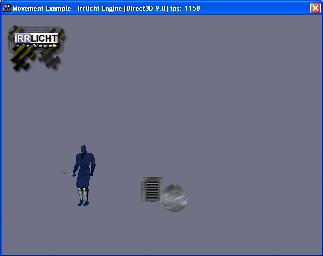
This tutorial shows how to move and animate SceneNodes. The basic concept of SceneNodeAnimators is shown as well as manual movement of nodes using the keyboard. We'll demonstrate framerate independent movement, which means moving by an amount dependent on the duration of the last run of the Irrlicht loop.
Example 19.MouseAndJoystick shows how to handle other input than keyboard.
As always, include the header files, use the irr namespace, and tell the linker to link with the .lib file.
To receive events like mouse and keyboard input, or GUI events like "button has been clicked", we need an object which is derived from the irr::IEventReceiver object. There is only one method to override: irr::IEventReceiver::OnEvent(). This method will be called by the engine once when an event happens. What we really want to know is whether a key is being held down, and so we will remember the current state of each key.
Always return false by default. If you return true you tell the engine that you handled this event completely and the Irrlicht should not process it any further. So for example if you return true for all EET_KEY_INPUT_EVENT events then Irrlicht would not pass on key-events to it's GUI system.
The event receiver for keeping the pressed keys is ready, the actual responses will be made inside the render loop, right before drawing the scene. So lets create an irr::IrrlichtDevice and the scene node we want to move. We also create some additional scene nodes to show different possibilities to move and animate scene nodes.
Create the event receiver. Take care that the pointer to it has to stay valid as long as the IrrlichtDevice uses it. Event receivers are not reference counted.
Create the node which will be moved with the WSAD keys. We create a sphere node, which is a built-in geometry primitive. We place the node at (0,0,30) and assign a texture to it to let it look a little bit more interesting. Because we have no dynamic lights in this scene we disable lighting for each model (otherwise the models would be black).
Now we create another node, movable using a scene node animator. Scene node animators modify scene nodes and can be attached to any scene node like mesh scene nodes, billboards, lights and even camera scene nodes. Scene node animators are not only able to modify the position of a scene node, they can also animate the textures of an object for example. We create a cube scene node and attach a 'fly circle' scene node animator to it, letting this node fly around our sphere scene node.
The last scene node we add is a b3d model of a walking ninja. Is shows the use of a 'fly straight' animator to move the node between two points.
To make the model look right we disable lighting, set the frames between which the animation should loop, rotate the model around 180 degrees, and adjust the animation speed and the texture. To set the correct animation (frames and speed), we would also be able to just call "ninjaNode->setMD2Animation(scene::EMAT_RUN)" for the 'run' animation instead of "setFrameLoop" and "setAnimationSpeed", But that only works with MD2 animations, while this can be used to start other animations. For MD2 it's usually good advice not to use hardcoded frame-numbers...
To be able to look at and move around in this scene, we create a first person shooter style camera and make the mouse cursor invisible.
Add a colorful irrlicht logo
Lets draw the scene and also write the current frames per second and the name of the driver to the caption of the window.
Check if keys W, S, A or D are being held down, and move the sphere node around respectively.
In the end, delete the Irrlicht device.
That's it. Compile and play around with the program.